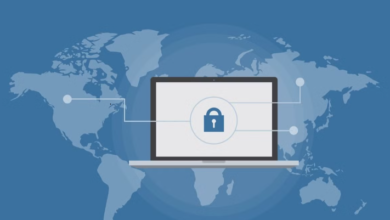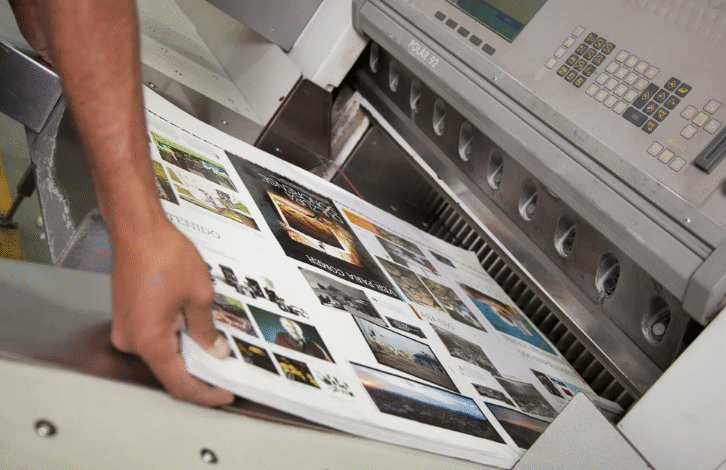
How to Prepare Print-Ready PDFs for Booklet Printers
The Role of Print-Ready PDFs in Booklet Production
When it comes to producing polished, professional booklets, the process begins with setting up your digital files. A print-ready PDF is the universal standard for sharing designs that will be reproduced precisely as you envision. Whether you’re creating a sleek company portfolio or an in-depth product guide, starting with the right PDF format ensures every page prints clearly and accurately. Services such as Printivity’s custom booklet printing rely on thoroughly prepared PDFs to deliver results without delays or costly reprints.
Preparing your design for print takes more than exporting a file from your editing software. Print PDFs must address specific technical factors bleed, color mode, and resolution distinguishing between crisp, vivid visuals and dull or unexpectedly cropped pages. According to Adobe’s own PDF print preparation guide, providing the right file format is a top factor in ensuring seamless booklet production.
Setting Up Document Size, Bleed, and Margins
The first vital step is creating your booklet document with the correct dimensions from the start. Common booklet sizes include 5.5″x8.5″, 6″x9″, and 8.5″x11″, but custom sizes are often available. Always confirm your preferred size with the printer before laying out your design. Don’t overlook adding a bleed—a zone (usually 0.125 inches or 3mm) that extends beyond the page edge. This prevents any risk of white strips or unprinted areas when the pages are trimmed to the final size. Margins, meanwhile, create a safety buffer so no important text or graphics are clipped during finishing. Most printers recommend at least 0.25 inches for safe margins inside the trim.
Proper setup of these technical points can save countless hours down the road. Misaligned content or missing bleed are among the most common reasons print orders are flagged or delayed. Take care to start with these settings in your design software—adjusting them once you’ve laid out pages can be challenging.
Optimizing Images and Graphics
High-resolution images are critical to avoid blurry or pixelated results. For sharp, professional quality, images should be at least 300 DPI (dots per inch) at their print size. Scaling up smaller images will result in loss of detail and crispness. Graphics and logos are best created as vector files for infinite scalability and cleaner lines, especially when including icons or text overlays. For transparency effects or drop shadows, confirm your design software handles PDF export properly to avoid unwanted visual surprises.
Consistency is key—don’t mix low-res internet graphics with high-res original photography. Before you export, inspect all raster images and ensure all elements align with your printer’s recommendations. A well-prepared booklet rewards your attention to these visual details with crisp, vivid colors and seamless gradients on every page.
Color Modes and Best Practices
While digital screens display color using RGB (red, green, blue), commercial printers use CMYK (cyan, magenta, yellow, black) ink. Design all booklet files in CMYK mode to ensure colors print as you intend. If you import assets in RGB and export them as CMYK, colors can shift—blues may turn purple, and greens may dull. Check swatches throughout your booklet for consistency, and use your design software’s proofing tools to preview how colors will appear in print.
Some printers offer Pantone or spot color options for especially vibrant or branded elements. If using spot colors, specify them clearly in your file and double-check with your print partner about their supported workflow.
Fonts, Outlines, and Transparency
Fonts should be fully embedded in the exported PDF to avoid unwanted font substitutions or layout changes. Most PDF export tools allow you to subset or embed all fonts—always double-check this option before generating your print file. Alternatively, many designers convert all text to outlines, turning live fonts into vector shapes so no fonts are needed at print time. However, the outlined text is no longer editable.
Transparent elements, including shadows or overlays, should be flattened when possible. While modern PDF standards handle basic transparency, complex effects can sometimes render unpredictably on different print presses or RIP software. Flattening layers ensure a consistent appearance in every finished booklet.
Export Settings That Make a Difference
Choose PDF/X or “High-Quality Print” presets from leading design applications when exporting. These settings embed color profiles, include necessary bleed information, and compress images for optimal clarity with manageable file sizes. Double-check that your export includes all needed trim marks, crops, and printable layers—remove or hide any non-printing guides or hidden elements.
Use preflight features available in design tools. This step automatically checks for missing fonts, low-image resolutions, and out-of-bounds elements before the export completes. Properly exported print-ready files reduce the likelihood of costly errors and speed up your job’s path to production.
Proofing and Preflight Checks
Never skip the final review. Before submitting your PDF, zoom in to 200% to inspect every page for unexpected symbols, broken images, or typos. Review print marks, bleeds, and imposition setup to catch any mixed-up page order. Some printers offer soft-proofing or online proofs—take advantage of these to ensure your PDF matches your design intent.
Preflight reports from professional PDF tools flag problems that could delay your order. These extra minutes spent proofing can mean the difference between smooth printing and costly, last-minute fixes. Encourage team members to review the PDF as an extra set of eyes may spot issues you missed.
Trusted Industry Resources
Preparing a print-ready booklet PDF may seem overwhelming at first, but leading software platforms and knowledgeable print partners provide valuable guidance each step of the way. For real-world industry advice, Printing News explores prepress best practices that drive efficiency and minimize waste for print shops and clients alike. Trustworthy, flexible printers make it easy to find specifications and step-by-step help. Thorough preparation at each phase leads to booklets you’ll be proud to share—on time, on budget, and exactly as you imagined.