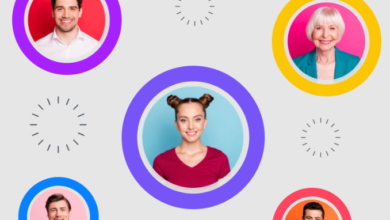How to Set Up USA IPTV on Your TV in Simple Steps
Setting up an IPTV (Internet Protocol Television) service on your TV can provide access to a wide range of live TV channels, movies, and sports from the United States and other regions. In this guide, we’ll walk you through the process of setting up USA IPTV on your TV, from choosing the right service provider to configuring the device and troubleshooting potential issues.
What is IPTV?
IPTV stands for Internet Protocol Television, which means you can stream television content over the internet instead of through traditional cable or satellite services. It allows users to access live TV, on-demand videos, and even premium channels without the need for physical cables. USA IPTV is known for offering more flexibility, better quality, and a wider range of content, especially from the USA.
Step-by-Step Guide to Set Up USA IPTV on Your TV
1. Choose an IPTV Service Provider
The first step to setting up IPTV is selecting a reputable IPTV service provider. While there are countless options available, it’s important to choose one that offers access to the USA-based channels you want, such as CNN, NBC, ESPN, ABC, or Fox. Popular IPTV providers often have specific subscription plans for live TV, movies, sports, and more.
- Free IPTV services: These are generally limited and may not offer the best quality or support.
- Paid IPTV services: These are subscription-based services, often offering better quality, a wide range of channels, customer support, and additional features such as cloud DVR and video-on-demand (VOD).
Some popular paid USA IPTV service providers include:
- Xtreme HD IPTV
- Vader IPTV
- Helix IPTV
- Smart IPTV
2. Ensure Your TV Has Internet Access
Since IPTV works through the internet, your TV must be connected to a stable internet connection. There are two main ways to connect your TV to the internet:
- Wired connection: Use an Ethernet cable to directly connect your TV to your router for a stable and fast connection.
- Wireless connection: If your TV supports Wi-Fi, connect it to your home Wi-Fi network.
Make sure your internet speed is sufficient to stream high-definition (HD) content. For HD streaming, a minimum speed of 5 Mbps is recommended, while for 4K streaming, you may need speeds of 25 Mbps or higher.
3. Set Up Your IPTV Device
Once you’ve chosen your USA IPTV provider and ensured that your TV has a stable internet connection, it’s time to set up the IPTV device. There are several ways to stream IPTV content to your TV, depending on your preferences and the device you have available.
- Using a Smart TV: Many modern Smart TVs come with built-in apps that support IPTV. Some TV models come with pre-installed IPTV applications, while others allow you to download IPTV apps from their app stores.
- For Samsung TVs: You can download apps like Smart IPTV or SS IPTV from the Samsung Smart Hub.
- For LG TVs: LG’s Content Store offers apps like Smart IPTV or OTT Navigator.
- Using an Android TV Box or IPTV Box: If your TV doesn’t have native support for IPTV apps, you can purchase an Android TV box or an IPTV box. These devices connect to your TV via HDMI and can run IPTV apps. Popular Android TV boxes include devices like the Nvidia Shield TV or Amazon Fire Stick.
- Amazon Fire Stick: If you’re using an Amazon Fire Stick, you can install IPTV apps directly from the Amazon App Store.
- Android TV Box: Install apps like IPTV Smarters, GSE Smart IPTV, or Perfect Player from the Google Play Store.
- Using a Media Streaming Device: Devices like the Roku and Apple TV can also be used to stream IPTV services, but they require third-party apps to stream content.
4. Install the IPTV App
Once you’ve selected the device, it’s time to install the IPTV app. Follow these steps based on your device:
- Smart TV:
- Open the app store (Samsung Smart Hub or LG Content Store) and search for the IPTV app that is compatible with your service provider (e.g., Smart IPTV, SS IPTV, etc.).
- Download and install the app.
- Android TV Box or Amazon Fire Stick:
- Go to the Google Play Store or Amazon App Store on the device.
- Search for IPTV apps such as IPTV Smarters or Perfect Player and install the app.
5. Enter the IPTV Provider’s Subscription Details
Once the app is installed, open it and enter the necessary details to activate your IPTV service.
- M3U Playlist URL: Some USA IPTV services use an M3U playlist link that you need to input in the app. This link will be provided by your IPTV provider.
- Login Credentials: If your IPTV provider gives you a username and password, enter these credentials to log in.
- EPG (Electronic Program Guide): Some providers offer an EPG, which helps you navigate TV channels, shows, and schedules. Make sure to enable it if your app has this feature.
After entering the details, you should have access to a range of channels, movies, sports, and other content from the USA and worldwide.
Conclusion
Setting up USA IPTV on your TV is a simple process if you follow the right steps. Choose a reliable IPTV service, connect your TV to the internet, install the necessary app on your device, and input the subscription details. With a stable internet connection, you’ll be able to access a wide variety of live TV channels, movies, sports events, and more. Make sure to troubleshoot any common issues to ensure a seamless viewing experience.
By following this guide, you can enjoy premium USA TV channels and content right on your TV, all via the power of IPTV.