When it comes to building interactive electronics projects, reading and interpreting sensor data is an essential skill. One such popular sensor is the potentiometer—a versatile, adjustable resistor commonly used for controlling volume, adjusting brightness, and even detecting angular positions. fsiblog guide, we’ll explore how to use Python to read values from a potentiometer and print them to the console. With just a few tools and some simple Python code, you can master reading potentiometer values and bring your electronics projects to life.
What is a Potentiometer?
A potentiometer (often called a “pot”) is a variable resistor with three terminals. By rotating its knob, you can adjust the resistance between its terminals, making it useful in applications where you need variable control. A potentiometer typically has:
Three Terminals: Two connected to a fixed resistor and one connected to a wiper (the movable part).
Resistance Variation: When you rotate the potentiometer’s knob, the resistance changes between the wiper and the two fixed terminals.
Voltage Division: As you adjust the knob, you effectively divide the voltage, making it easy to generate variable input values for electronics projects.
In this guide, we’ll use the potentiometer to generate an analog input that can be read by a microcontroller or an Analog-to-Digital Converter (ADC) and printed using Python.
Required Components
To follow this guide, you’ll need the following:
Potentiometer: Any standard potentiometer will work (e.g., 10k ohms).
Microcontroller: We’ll use a microcontroller with an ADC, such as an Arduino or Raspberry Pi Pico.
Analog-to-Digital Converter (ADC): If you’re using a Raspberry Pi, you’ll need an external ADC (like the MCP3008) since it doesn’t have a built-in ADC.
Jumper Wires: For making connections.
Python: Python will be used to interpret and print potentiometer values.
Step 1: Setting Up the Circuit
To read values from a potentiometer, we’ll connect it to a microcontroller with an ADC. Here’s how to wire it up:
Connect the Fixed Terminals:
One end of the potentiometer to 3.3V (or 5V on some microcontrollers).
The other end to Ground (GND).
Connect the Wiper:
The middle pin (wiper) goes to the analog input (A0) of the microcontroller. This will vary as you turn the knob, sending a variable voltage to the ADC.
With the connections set up, we’re ready to start coding!
Step 2: Install Required Libraries
To interface with the microcontroller or ADC in Python, you may need specific libraries, depending on your setup.
For Arduino:
Install pyserial to communicate over serial.
bash
Copy code
pip install pyserial
For Raspberry Pi (with MCP3008 ADC):
Install spidev for SPI communication.
bash
Copy code
pip install spidev
Step 3: Arduino Code to Read Potentiometer Value
If you’re using an Arduino, upload the following code to the Arduino board. This code reads the potentiometer value and sends it over Serial to Python.
cpp
Copy code
// Arduino code to read potentiometer value
int potPin = A0; // Analog pin connected to potentiometer
int potValue = 0; // Variable to store potentiometer value
void setup() {
Serial.begin(9600); // Start Serial communication at 9600 baud
}
void loop() {
potValue = analogRead(potPin); // Read the potentiometer
Serial.println(potValue); // Print value to Serial monitor
delay(100); // Delay for stability
}
Step 4: Python Code to Read Serial Data from Arduino
With the Arduino code uploaded, let’s write a Python script to read and print the potentiometer values from the Serial port.
python
Copy code
import serial
import time
# Set up Serial communication
serial_port = ‘COM3’ # Replace with your Arduino’s port
baud_rate = 9600
ser = serial.Serial(serial_port, baud_rate)
time.sleep(2) # Wait for the Serial connection to initialize
try:
while True:
if ser.in_waiting > 0:
pot_value = ser.readline().decode(‘utf-8’).strip()
print(f”Potentiometer Value: {pot_value}”)
except KeyboardInterrupt:
print(“Exiting program”)
ser.close()
Replace COM3 with your actual Serial port name. This script reads incoming data from the Arduino and prints it to the console technology, allowing you to monitor the potentiometer’s real-time values as you turn the knob.
Step 5: Reading Potentiometer Value with Raspberry Pi (using MCP3008 ADC)
If you’re using a Raspberry Pi, you’ll need an MCP3008 ADC to convert the analog signal to a digital one that the Raspberry Pi can read. Here’s the wiring setup:
MCP3008 Pin Connections:
VDD to 3.3V, VREF to 3.3V, AGND and DGND to GND.
CLK to GPIO 11, DOUT to GPIO 9, DIN to GPIO 10, and CS/SHDN to GPIO 8.
Connect the potentiometer’s wiper to CH0 on the MCP3008.
Then, use the following Python code to read the potentiometer value with the MCP3008 and spidev.
python
Copy code
import spidev
import time
# Initialize SPI
spi = spidev.SpiDev()
spi.open(0, 0)
spi.max_speed_hz = 1350000
def read_channel(channel):
adc = spi.xfer2([1, (8 + channel) << 4, 0])
data = ((adc[1] & 3) << 8) + adc[2]
return data
try:
while True:
pot_value = read_channel(0) # Read potentiometer on CH0
print(f”Potentiometer Value: {pot_value}”)
time.sleep(0.1)
except KeyboardInterrupt:
print(“Exiting program”)
spi.close()
This code reads from channel 0 of the MCP3008 (where the potentiometer is connected) and prints the value to the console. The value should change as you adjust the potentiometer, providing real-time feedback.
Step 6: Interpreting and Using Potentiometer Values
The values printed to the console represent the voltage level at the potentiometer’s wiper, which corresponds to a range of analog values. Here’s what the values mean:
0 to 1023 on Arduino: The analog range for Arduino, representing 0V to 5V (or 3.3V on some boards).
0 to 1023 on MCP3008 with Raspberry Pi: Represents the analog range, typically 0V to 3.3V on the Raspberry Pi.
You can use these values for various applications, such as controlling the brightness of an LED, adjusting the speed of a motor, or creating a volume control for audio projects. By mapping these values to different parameters, you can easily create interactive projects.